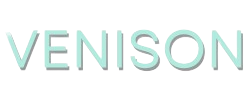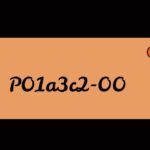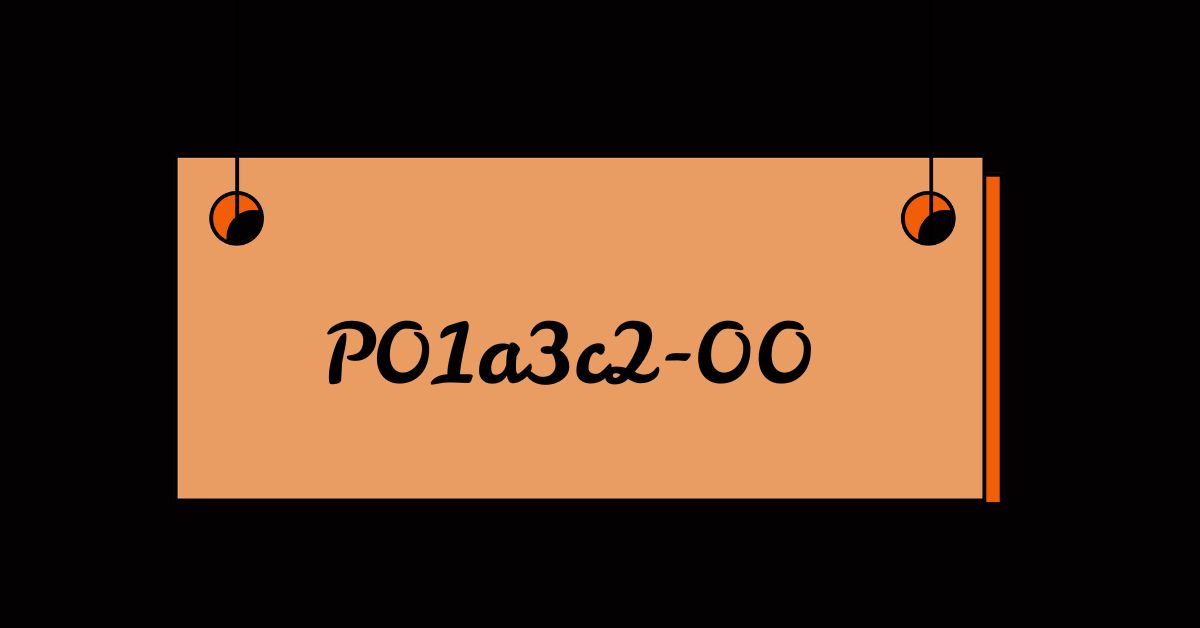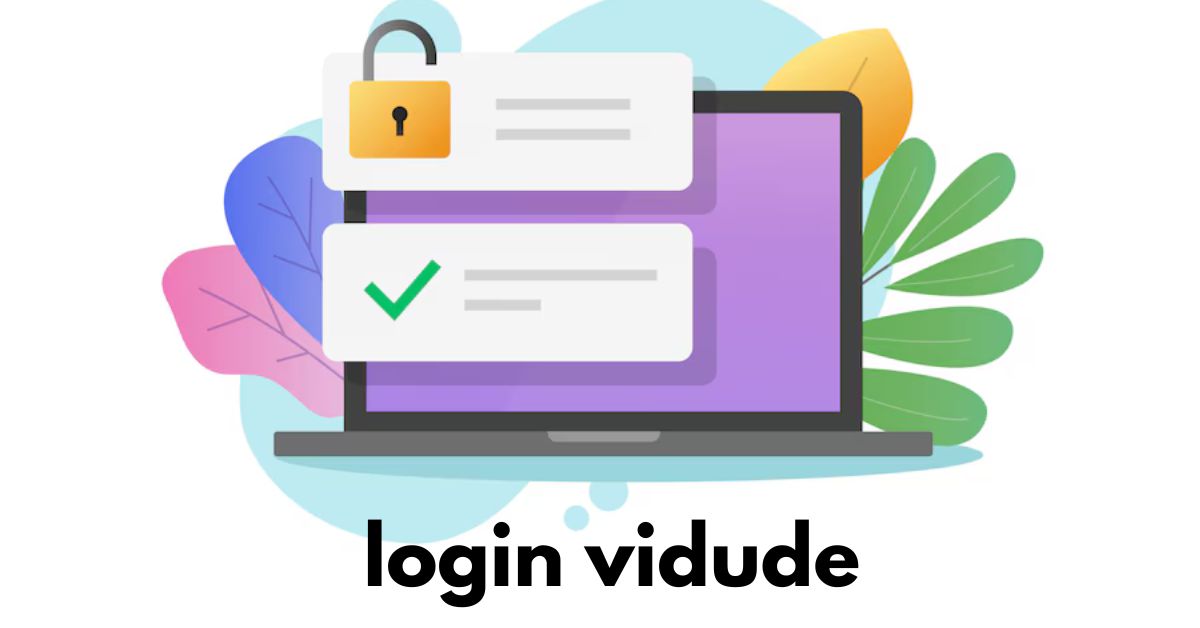Sparseimage files are disk image files used primarily on macOS systems. They are similar to disk images but have a feature that allows them to dynamically allocate space as needed, rather than occupying the full specified size from the outset. While these files are native to macOS, you might encounter them on Windows systems. Opening and using these files on Windows requires specific steps and tools, as Windows does not natively support this format. This guide will walk you through the methods to access sparseimage files on a Windows system.
Understanding Sparseimage Files
1. What is a Sparseimage File?
A sparseimage file is a type of disk image created by macOS. Unlike a standard disk image, this file only consumes as much disk space as the data it contains.
- Format: This format is designed to be space-efficient and can dynamically expand as more data is added.
- Usage: Commonly used for creating virtual disk volumes on macOS.
2. Challenges on Windows
Windows does not natively support sparseimage files, so special tools or workarounds are needed to access these files.
- Compatibility: Directly opening sparseimage files in Windows without third-party tools is not possible.
Methods to Open Sparseimage Files
There are several methods to access these files on a Windows system, involving third-party tools or conversion approaches.
1. Using Third-Party Software
Several third-party applications can help you open and manage sparseimage files on Windows. These tools provide compatibility by emulating or converting the file formats.
1. HFSExplorer
HFSExplorer is a free tool that can read macOS file systems, including those containing sparseimage files.
- Installation: Download and install HFSExplorer from the official website.
- Opening Sparseimage Files:
- Open HFSExplorer.
- Go to
File>Load File System from File. - Browse and select your sparseimage file.
- HFSExplorer will mount the file, allowing you to access its contents.
2. Paragon HFS+ for Windows
Paragon HFS+ for Windows is a commercial tool that provides full support for macOS file systems, including sparseimage files.
- Installation: Purchase and install Paragon HFS+ for Windows.
- Opening Sparseimage Files:
- Open Paragon HFS+.
- Use the tool to browse the mounted macOS partitions and sparseimage files.
- You can access and manage the files as if they were native to Windows.
3. TransMac
TransMac is a paid application that can read and write macOS disk image files, including these files.
- Installation: Download and install TransMac from the official website.
- Opening Sparseimage Files:
- Launch TransMac.
- Go to
File>Open Disk Image. - Select your sparseimage file.
- The file will be mounted and accessible through TransMac’s interface.
4. Convert Sparseimage to a Compatible Format
If you frequently need to access these files on Windows, converting them to a more compatible format might be a practical solution.
1. Using macOS
If you have access to a macOS system, you can convert the sparseimage file to a more universally supported format like ISO.
- Conversion Steps:
- Open
Disk Utilityon macOS. - Select the sparseimage file from the sidebar.
- Go to
File>Convert. - Choose
DVD/CD masterorISOformat. - Save the converted file to a location of your choice.
- Open
2. Using Virtual Machines
Alternatively, you can use a macOS virtual machine to convert the file if you don’t have direct access to a macOS system.
- Virtual Machine Setup: Install macOS in a virtual machine software like VMware or VirtualBox.
- Conversion Steps: Follow the same steps as mentioned for converting the file on a native macOS system.
Troubleshooting Tips
If you encounter issues while trying to access or convert sparseimage files, consider the following tips:
1. Verify File Integrity
Ensure that the file is not corrupted or damaged.
- File Integrity: Check the file size and compare it with the original if possible.
2. Update Software
Ensure that any third-party tools you are using are up-to-date.
- Software Updates: Check for updates or patches from the software provider’s website.
3. Check Permissions
Ensure that you have the necessary permissions to access the file.
- Permissions: Verify that the file is not restricted or locked.
4. Seek Support
If problems persist, consult the support forums or documentation for the specific software you are using.
- Support Forums: Look for community forums or official support channels for troubleshooting assistance.
Conclusion
Opening and working with sparseimage files on Windows involves using specialized third-party software or converting the files to a more compatible format. Tools like HFSExplorer, Paragon HFS+, and TransMac can help you access the contents of these files without requiring a macOS system. Alternatively, converting the files on a macOS machine or using a macOS virtual machine can make them more accessible. By following the steps outlined in this guide, you can effectively manage these files and integrate them into your Windows environment.